Google Drive offers great OCR capabilities, which makes it easy to find information in image files, such as photos, screenshots and pdf files. Just upload any of these file types and Google Drive will automatically make them searchable.
Even though the OCR is not perfect, this feature is very useful, both to teachers and students as it allows you to store information in image files and retrieve it quickly on your PC, phone or tablet. You can quickly scan or digitize printed materials or make web clippings without having to sort out formatting first.
It is thus possible to save, say, newspaper articles quickly in your drive. In the case of printed articles use your smartphone or tablet camera:
- Take a picture of the article (mind the light conditions)
- Crop the picture (if desired or required)
- Upload the picture to Google Drive (I use a separate folder for clippings)
and in the case of online articles use a browser plugin, such as Nimbus Screenshot or Save to Drive and
- Create a screenshot by selecting the area
- Edit and annotate the picture (if desired)
- Upload the picture (png) to Google Drive
Apart from newspaper articles there is are many other applications for students and teachers:
- Scan vocabulary, lists, etc. from your textbook to study on your phone or tablet
- Quickly digitize printed materials shared by your teachers or colleagues
- Scan a whole pack of printed materials into a PDF using a scanner and make them searchable in Drive.
- Take a picture of the solution to an exercise from the teacher’s book and show it to the students using the projector
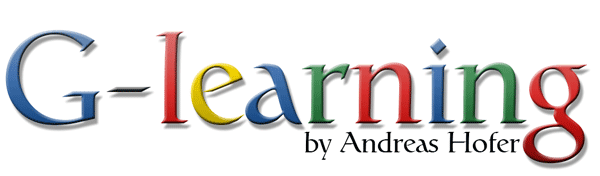
.png)

.png)


