- Google Forms
- Google Spreadsheets
- Picasa (optional)
- Blogger
One thing you cannot do in Google form is to use images or html code to embed images, audio files or videos. There is however, a very simple workaround. You create the quiz without images or other multimedia components copy the html code (in the input view right click and show source code which you can then copy starting with the <title> tag, ending just before the </body> tag).
Paste the code into a Blogger post (or any other website that allows html code).
Paste the code into a Blogger post (or any other website that allows html code).
Blogger might give you a warning that the html code is not complete. In most cases, however, you can safely ignore this warning. Once you have pasted the html code you can switch to compose mode and insert the images from Picasa, the web or upload them. If you want to embed a video from YouTube you have to stay in html mode and insert the corresponding embed code there (which you will get from YouTube). Embedding audio is a little bit trickier. You can find one solution here.
If you want to make a mobile friendly quiz all you need to do is enable the “mobile template” in the Blogger settings (email & mobile). To summarize:
- Create quiz in Google Forms
- Copy the html code from the finished form
- Paste the code into Blogger in html mode
- Add your own media using either design or html mode
- Send the link to the post to your students
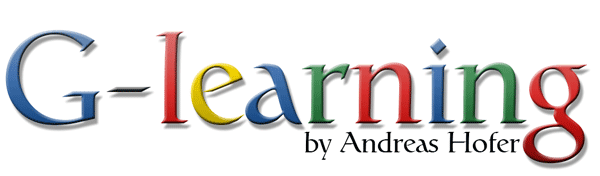


.png)


